Main Dashboard
This is the home of HACS!
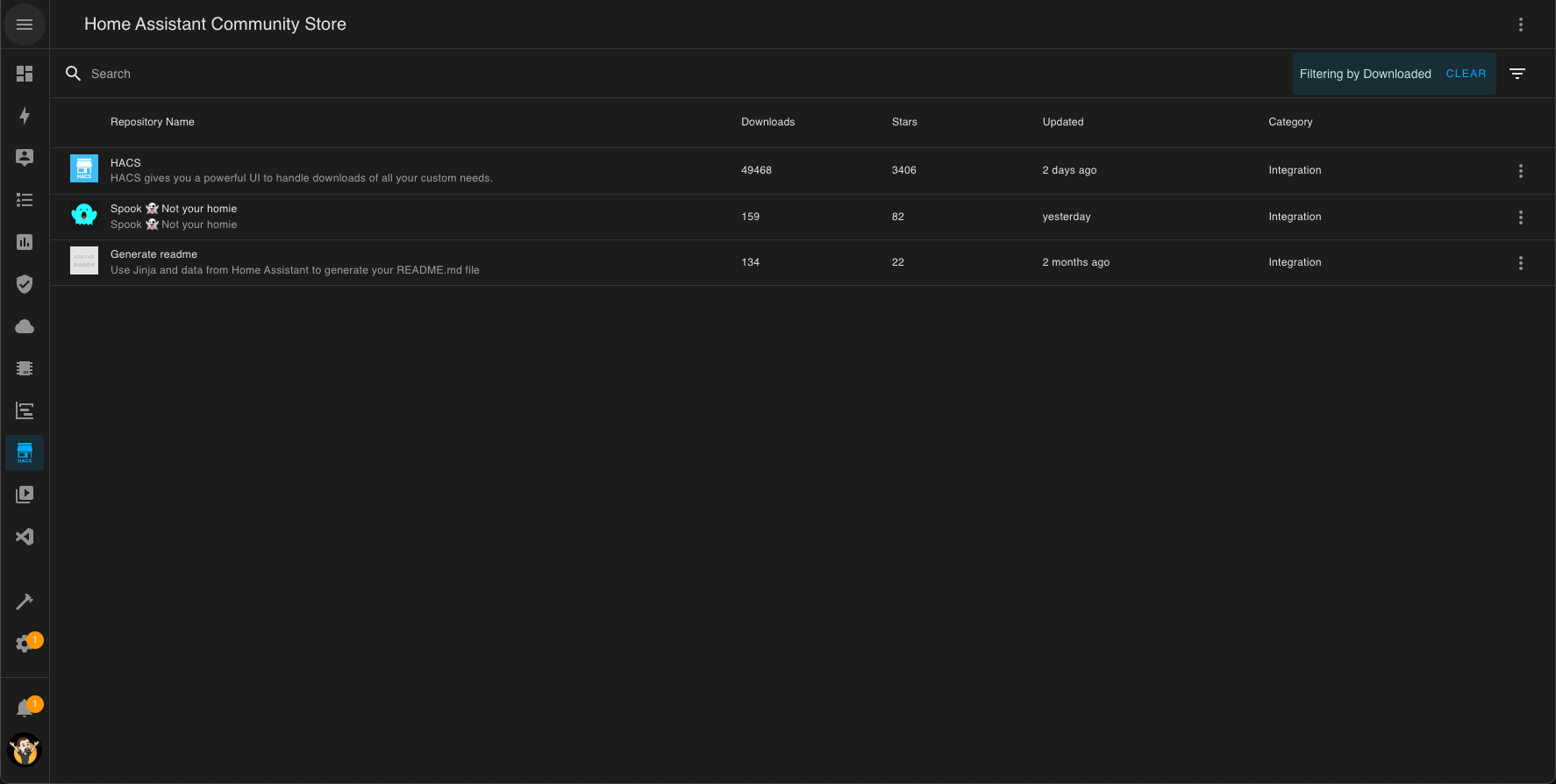
This is based on the same data table that you will find elsewhere in the Home Assistant frontend.
Each line in the data table, represent a repository that is (or can be) managed by HACS.
By default it only shows you which repositories you have downloaded with HACS.
If you want to see more use the search and filter capabilites.
Quick actions
All downloaded repositories will have a quick action button (this is the 3 dots to the right of each downloaded repository ()).
With this you can quickly manage the repository and get to its issue tracker.
Search
Above the list of repositories there is a search field. In this field you can serch for both downloaded and available repositories you can manage with HACS.
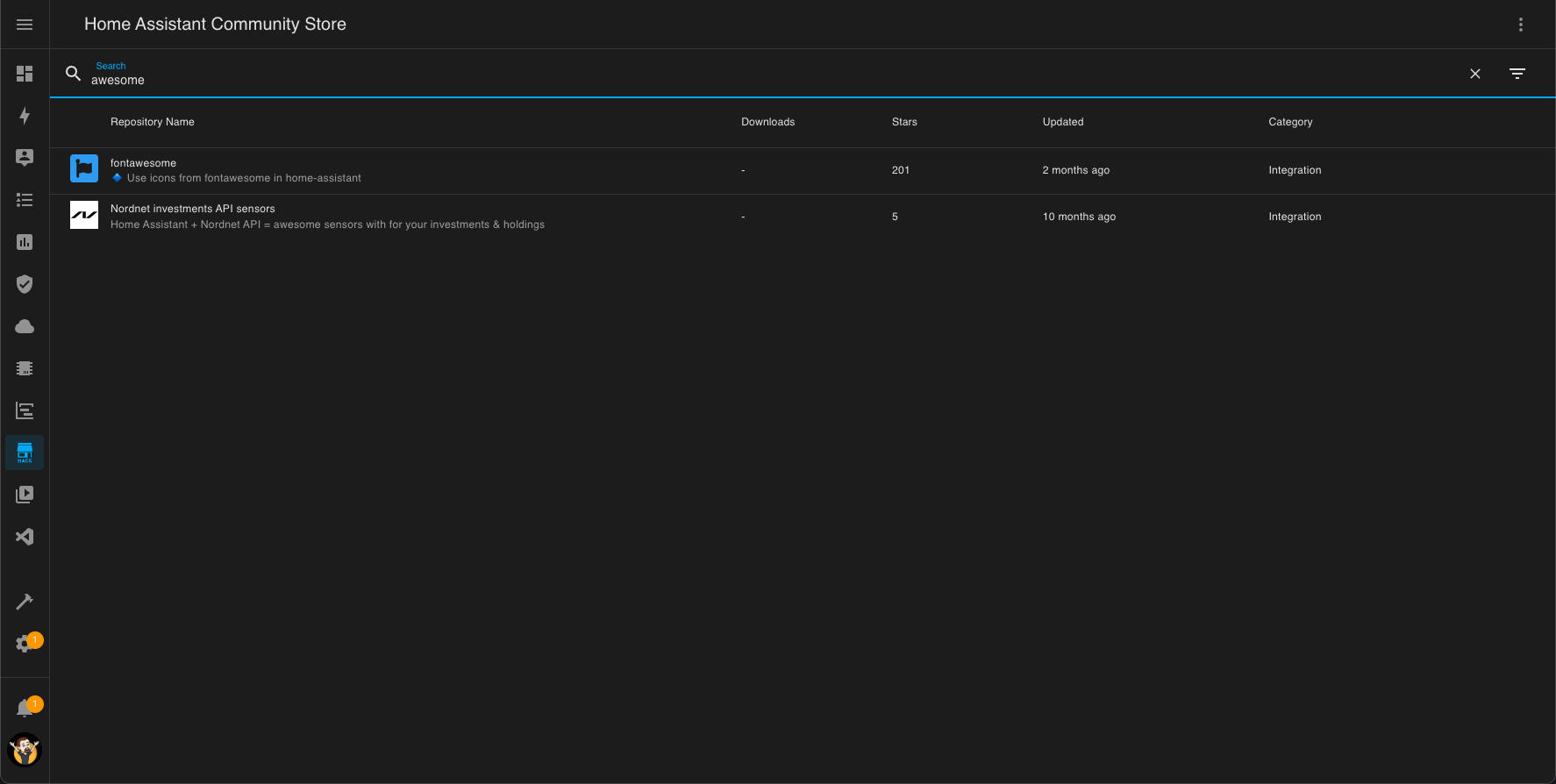
You can search data in all columns of each repository including:
- Author
- Category
- Description
- Name
- Status
- Topics
Filter
If you are just looking to bowse repositories, you can do so with filtering. You can find and set the filters in the dialog you can open with the () icon button to the right in the searchbar.
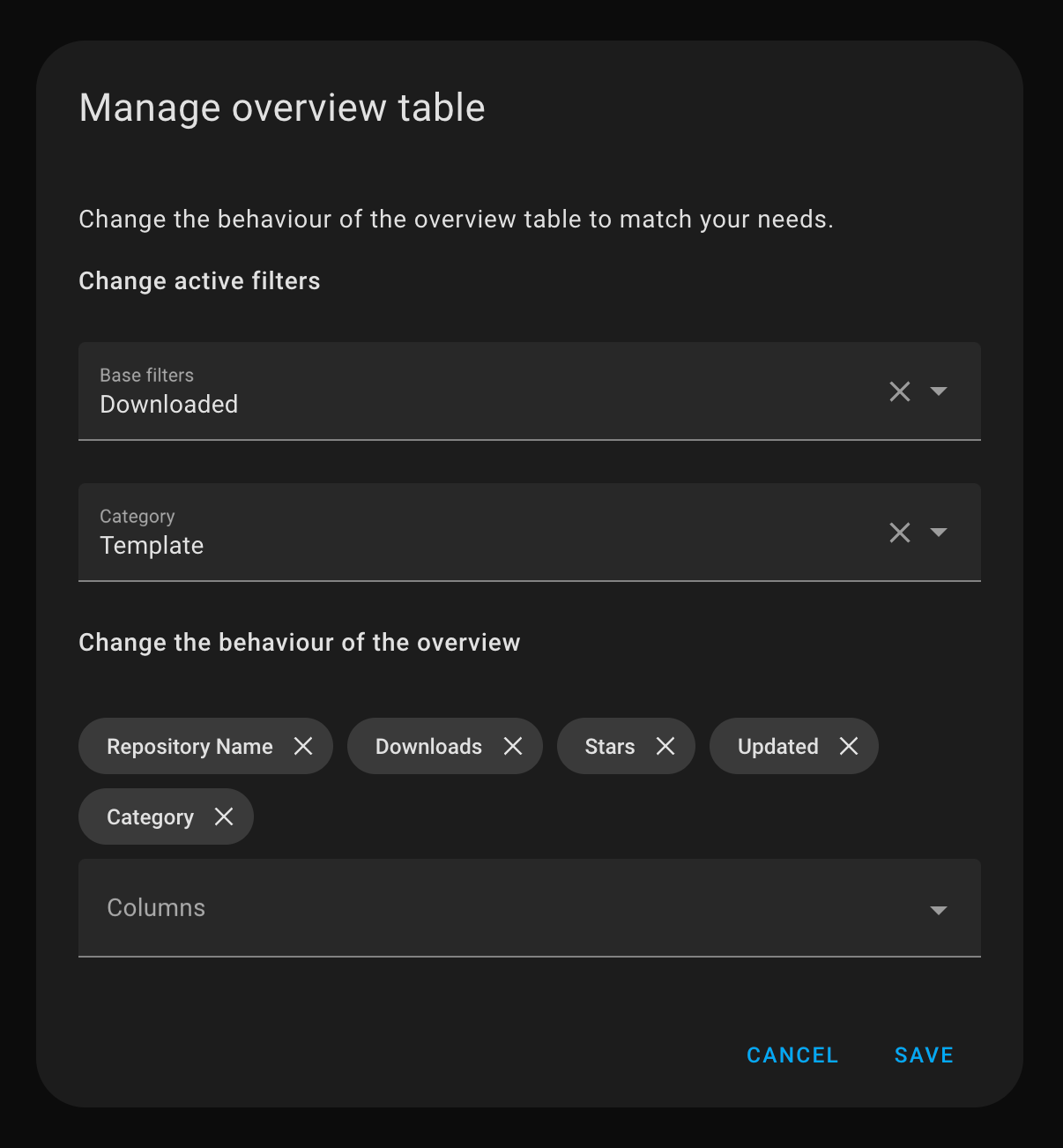
Base filters
There are 2 base filters:
- Downloaded (This is the default filter that is applied, and when enabled will show downloaded repositoruies.)
- New (When enabled this will show repositories you have not looked at before.)
Category filter
With this filter you can select one of the available categories to show.
Once enabled it will show repositories in that category.
Columns
This is not available for mobile devices.
You choose what's important to you, select the commumns you want to see.
HACS Menu
At the top-right corner you will find the 3 dots menu ().
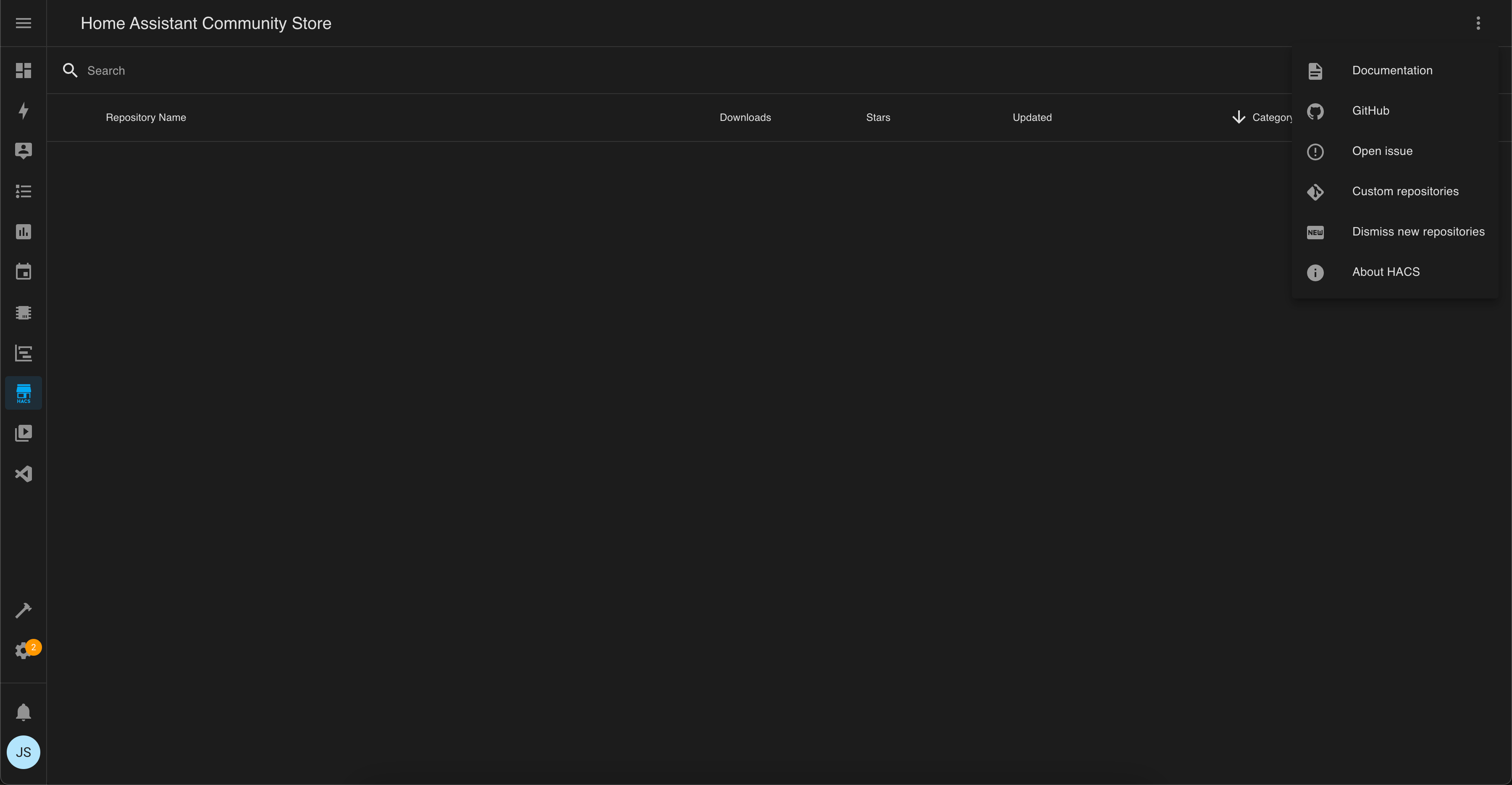
Here you can:
- Open the documentation of HACS itself
- Open the GitHub page of HACS itself.
- Open an issue for HACS itself.
- Add custom repositories.
- Dismiss all new repositories (if you have any).
- Show information about your HACS installation.